In this post, I am going to show you how to install and play Clash of Clans for Windows PC by using BlueStacks. There is also a post in CoC Land about play this game on Mac, you can read more at: Clash of Clans on Mac OS X.
Smartphone and Table are not enough for us to play Clash of Clans and other Android games. Play this game on our PC and laptop is really propitious because you will have a larger play screen, will not burn your phone’s battery,…
Play Clash of Clans on Windows Tutorial:
- Download BlueStacks at: http://www.bluestacks.com/. (recommend)
Or you can download the BlueStacks Offline Installer for Windows at here. - After downloading Install then open it, you will see this window, just setup BlueStacks like your Android phone (just click Next and Sign in with your Google account):
3. After those steps, here is the Main Menu of BlueStacks:
4. Click to the orange Search button and find for Clash of Clans:
5. Google Play will ask for your Google ID and password, then you can go to the main menu of Google Play, keep search for Clash of Clans then click Install.
6.After install, just click Run to open the game, it works like a charm :D.
- To restore the village on your phone, just follow this tutorial: Backup and Restore Clash of Clans
If you are using iOS, you can move your village to Bluestacks by following this tutorial: Move Clash of Clans from iOS to Android. - You have done!
Note: To zoom in and zoom out, just use button + and – on your keyboard.
Some common Bluestacks Problems:
Black Screen Problem:
I have been getting a lot of PM from you guys about this problem these days. It’s not difficult to fix this problem, just follow these simple steps:
- Firstly, try to click on the bottom center of the Bluestacks window, where the home button is present.
- Try to remove your Bluestacks fully with Your Uninstaller then install it again.
- If you are using Nvidia video card:
- Open Nvidia Graphics Card Settings
- Go toManage 3D Settings -> Program Settings -> Here Click on Add button -> Add Bluestacks Frontend.
- Turn off the Threaded Optimization line.
- At the tray icon, quit your Bluestacks.
- Open it again. It should run smoothly now!
- If you are using other video cards, try to update your video card’s driver to the latest version.
Black buildings and objects:
You need to try to decrease the RAM used by bluestacks at regedit. Thanks Envy for sharing this great solution!
- Rxit Bluestacks then End all process of Bluestacks at the Task Manager (Alt + Ctrl + Del) all start with HD (show process from all user).
- Open Run window (Windows + R), type regedit then press Enter.
- Go to this key:HKEY_LOCAL_MACHINE/SOFTWARE/BLUESTACKS/GUESTS/ANDROID
- Double click Memory then change it to Decimal then decrease it from 768 (default) to 500.
- Restart your PC.
- Your game should works perfectly now.
Failed to install Bluestacks problem:
- Cleanup all these folders:
- C:\ProgramData\BlueStacks
- C:\Program Files\BlueStacks
- C:\Users\\AppData\Local\BlueStacks
- Download this tool for removing all old registry: http://bit.ly/1zsV0m7
- Re-install the program again!
Error retrieving information from server.[RPC:S-5:AEC-0]
Another stupid common problems of Bluestacks! Follow these steps to solve this one:
Method 1:
- Open Bluestacks.
- Go to Settings ~> Applications ~> Manage Applications ~> Select All.
- Find and tap on Google Play Store ~> Force Stop.
- Clear Data ~> OK.
- Back, find, force stop and clear data of Google Service Framework.
- Reboot your device and it should be ok now!
Method 2:
If the first method does not work for you, please try this one: (Thanks Deconus for sharing this solution).
- Right Click on the Bluestacks in the system tray (right bottom).
- Choose Report Problem.
- Select RPC of the list problems.
- It will ask you to auto fix this problem, just click OK.
- Done. It should works fine now.
Can’t Download, Stuck at Download Screen:
Normally, this problem is because of your internet connection. Follow these steps to fix it:
- Firstly, try to remove Bluestacks in your computer fully with Your Uninstaller.
- Download the Offline Installer at here.
- It should works now.
Market not Found: Search Web for Installation Recipe
The easiest way to fix this problem is:
- Search and download the apk file of Clash of Clans on Google.
- Open it with Bluestacks.
- It should works fine now.
Now you can play Clash of Clans on your PC whenever you want! If this software doesn’t work on your PC, or you cannot install game, comment here and we will help you!







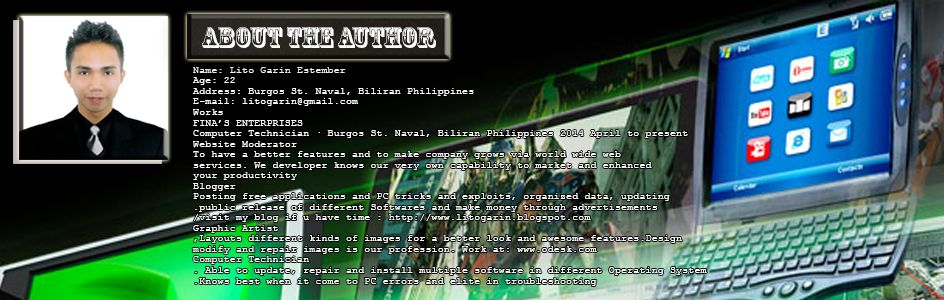
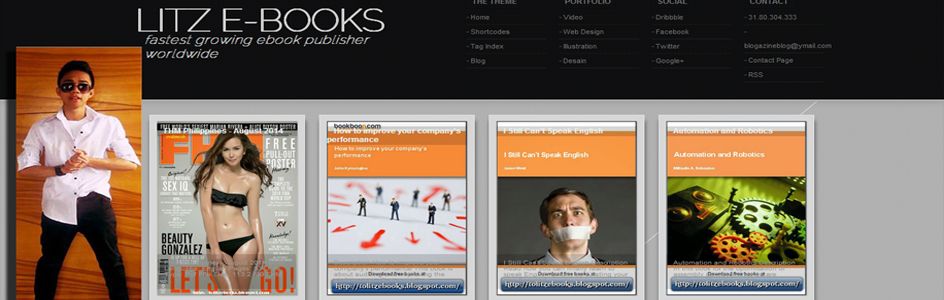











.jpg)












